
If you are looking to switch citation managers, in this case from EndNote to Zotero or from Zotero to EndNote, you can easily do it. Both EndNote and Zotero can import and export .RIS files. By using this .RIS file, the transfer of EndNote to Zotero or Zotero to EndNote can easily be done.
To export your EndNote library into a .RIS file, first select the citations that you want to export.
Next, click on file and select export.

Next, in Output style, choose Select Another Style and search for and select Refman (RIS) Export.


Once you have done that, it is time to save the file as a .RIS file. First make sure that the Save as Type is a Text File (.txt). Next, add a .RIS after the filename and save. Your EndNote library has been exported into a .RIS file.
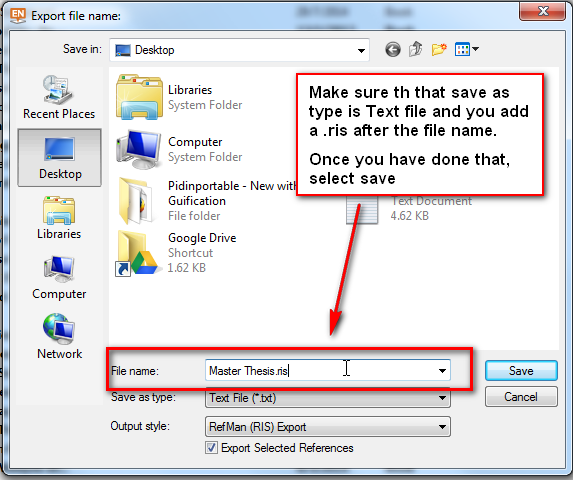
Importing EndNote citations into Zotero is extremely easy. First click on File and select Import. Choose the .RIS File that was created when you exported the citations from EndNote and the citations will be imported into Zotero.

To export your Zotero citation library into a .RIS file, first click on File followed by Export Library.

Next, in Format, choose RIS. WIth Zotero, you have options to export your notes and the files associated with the citation. All you have to do is ensure that you check the Export Note and Export File options.


To import .RIS file into EndNote, first click on File followed by Import --> File.

Make sure that the Import Option is Reference Manager (.RIS). Choose the .RIS file that you want to import and the citations will be imported into EndNote.
